HOW TO USE A TOPAZ RESTYLE TRICK FOR IMPROVING YOUR IMAGE
 Thought I would share a trick using one of my favorite plug-ins, Topaz ReStyle (see Topaz website link on sidebar at my Tidbits Blog), and how I used it on my bird painting of a Snowy Egret taken at the St. Augustine Alligator Farm Rookery quite a while ago. First used Topaz ReMask to separate the bird from his busy background, and then placed one of my Corel Painter backgrounds behind him. Many layers of painting were created using both Fay Sirkis and Melissa Gallo Photoshop brushes – both are Corel Painter Master Elites who also make wonderful Photoshop brushes. See Related Blogs at end regarding these steps.
Thought I would share a trick using one of my favorite plug-ins, Topaz ReStyle (see Topaz website link on sidebar at my Tidbits Blog), and how I used it on my bird painting of a Snowy Egret taken at the St. Augustine Alligator Farm Rookery quite a while ago. First used Topaz ReMask to separate the bird from his busy background, and then placed one of my Corel Painter backgrounds behind him. Many layers of painting were created using both Fay Sirkis and Melissa Gallo Photoshop brushes – both are Corel Painter Master Elites who also make wonderful Photoshop brushes. See Related Blogs at end regarding these steps.
Since I love Topaz ReStyle, and use it often, it was opened to change the colors in my bird image by applying the colors from a previous image I had painted. So how can this be done.
RESTYLE TIP: If you only want to tweak the colors, but not change the actual color scheme of your image, it is very easy to create a preset of just the colors already in your image which can then be adjusted. ReStyle creates Color Style sliders that represent the 5 major colors in your image so the Hue, Luminosity and Saturation can be adjusted individually. Also Basic sliders for adjusting the Temperature and Tint, Tones, and Details including one of my favorite effects, the Structure slider, will be available to use on your image.
- Press RESET button located on bottom right corner to remove any of the old settings that may appear from the last time the plug-in was opened. You will see that the Hue, Sat and Lum sliders all “zero” out and at this point only make very subtle changes to the image, especially if set to a different blend mode. The Basic sliders will show the changes to the image.
- Next click the (+) button (on the bottom left) and save a preset in a Collection – I created one called Colors from Images.
- Now all the ReStyle and Basic sliders will be available to adjust along with blend modes and mask brushes for each section.
On the bird image above, I used the the ReStyle preset created from the dancer image shown below. You can see my other image presets in my collection on the left including the one used with this image, and on the right are the actual major color sliders that are in the dancer’s image. (Click on screenshot to see larger view in Flickr.) All the sliders are set to “0” so they can be adjusted independently. This is a really great way to use this program. I am finding that if I like the color scheme in one of my images, it is nice to create a preset from it to use on future images. ReStyle has lots of wonderful “canned” presets, but sometimes I like my own color schemes as much. I do not believe ReStyle had a preset with the exact beautiful yellow and greens that were pulled from the dancer’s image.
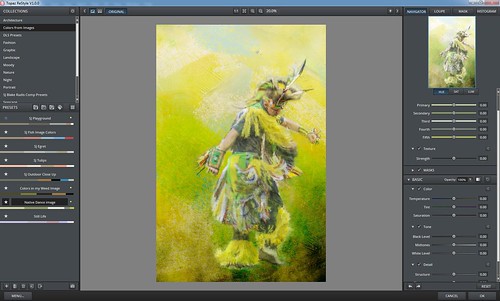 If you have Topaz ReStyle, try creating a preset next time you are not sure your colors or tones are looking quite right so they can be subtly tweaked. And when bringing another image into the program, be sure to check out some of your own presets created from your favorite images. I have done this several times when I have been unable to get the colors right, and as you can see from my bird picture, many times the color combinations work great on your other images. Lots of cool ways to work with your images with ReStyle. Have a great week!…..Digital Lady Syd
If you have Topaz ReStyle, try creating a preset next time you are not sure your colors or tones are looking quite right so they can be subtly tweaked. And when bringing another image into the program, be sure to check out some of your own presets created from your favorite images. I have done this several times when I have been unable to get the colors right, and as you can see from my bird picture, many times the color combinations work great on your other images. Lots of cool ways to work with your images with ReStyle. Have a great week!…..Digital Lady Syd
Digital Lady Syd Related Blogs:
Digital Lady Syd Reviews Topaz ReStyle
Digital Lady Syd Reviews ReMask 5
Four Picture Triptych with Topaz ReStyle
How to Get a Painterly Effect for Wildlife and Birds

Syd, your work is amazing. Thanks for sharing. I really enjoy your blog! Vicki
>
11/14/2015 at 3:47 pm
Vicki, Glad you are enjoying the blog – and thanks for nice comment on my images!
11/14/2015 at 11:04 pm
Syd, these are awesome! Love the feathery background.
11/15/2015 at 6:25 pm
Pingback: » The Lemonade Cart Digital Lady Syd's Tidbits Blog
Pingback: » The Pond Fairy…is always watching you Digital Lady Syd's Tidbits Blog
Pingback: » Enjoying a Flower Digital Lady Syd's Tidbits Blog
Pingback: USING TOPAZ PLUG INS CREATIVELY | Digital Lady Syd's Fun Photoshop Blog
Pingback: HOW TO RANDOMIZE SOME COLOR WITH THE GRADIENT MAP ADJUSTMENT LAYER | Digital Lady Syd's Fun Photoshop Blog
Pingback: LET’S NOT FORGET TOPAZ RESTYLE – ONE OF THE BEST FILTERS YOU CAN GET! | Digital Lady Syd's Fun Photoshop Blog